Video Resolution Cropping Using Shotcut
I encountered a problem while writing a blog post: how to crop a large video file into a smaller animated GIF? I didn’t have any ready-made tools available, but I later found that I could use Shotcut to do it. Here are the steps I followed:
Before reading
I have two articles on cropping video size, which I recommend to readers with different types:
- Cropping using Shotcut (this article) for users who are comfortable with graphical user interfaces
- Cropping using ffmpeg for users who are comfortable with the command line
Tools
- Shotcut 22.03.30
Open the source video file
- Click Open File
- Select the source video file
- Click Open
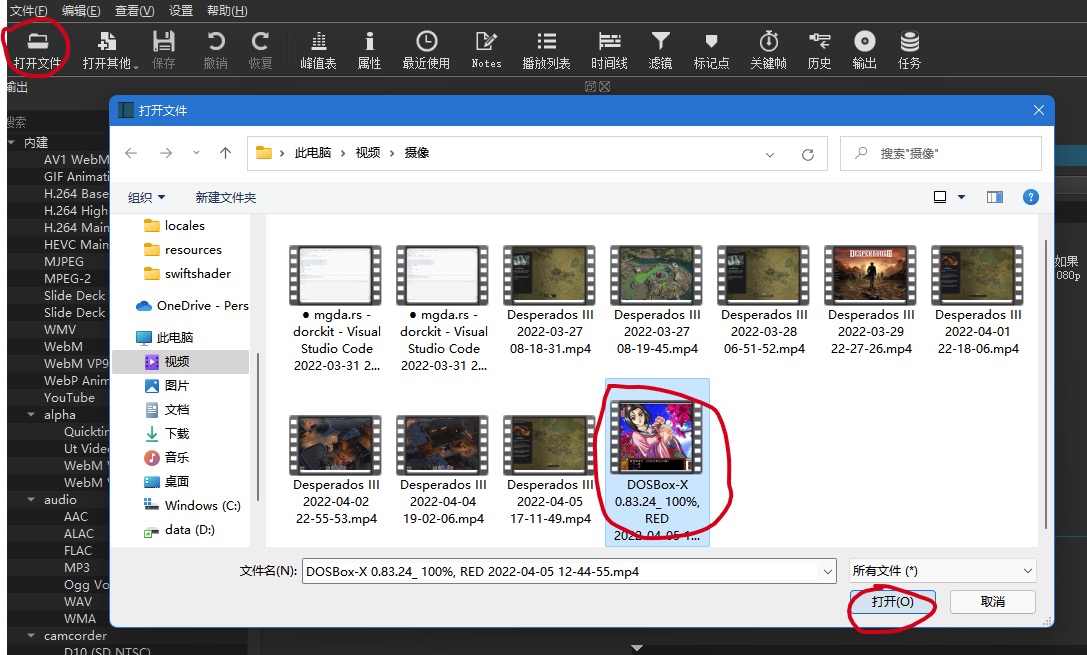
Adjust the frame size
- Click Settings > Video Mode > Custom > Add to specify the video size:
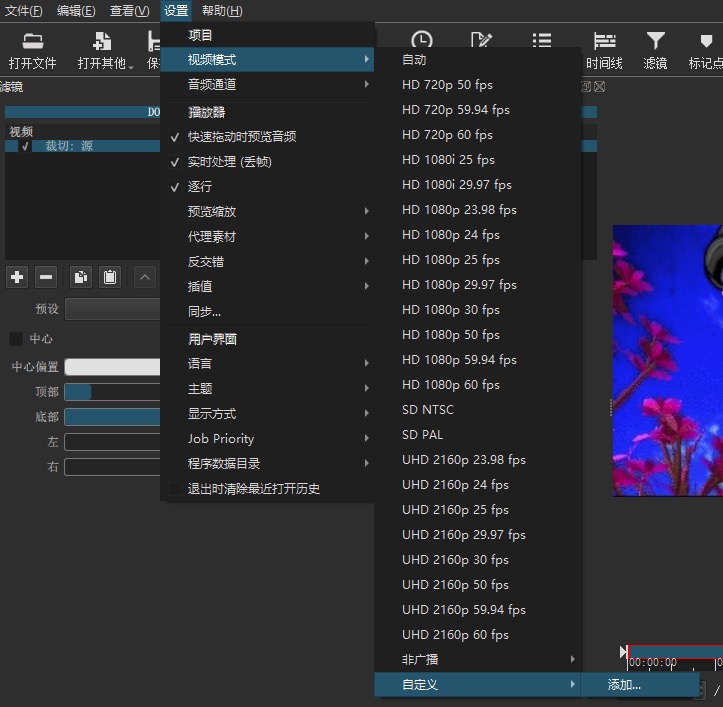
- Set the output size to the desired size:
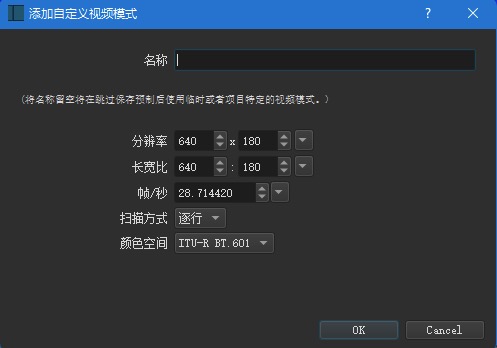
Add a filter
- Click Filters
- Click + to add a filter:
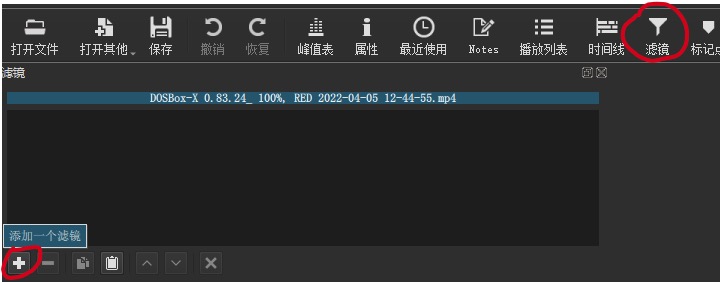
- Under Video, locate Crop: Source:
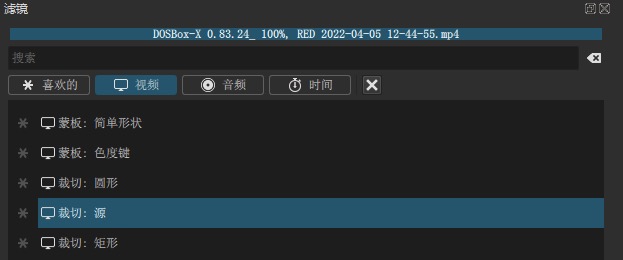
- Use the sliders to crop to the desired size:
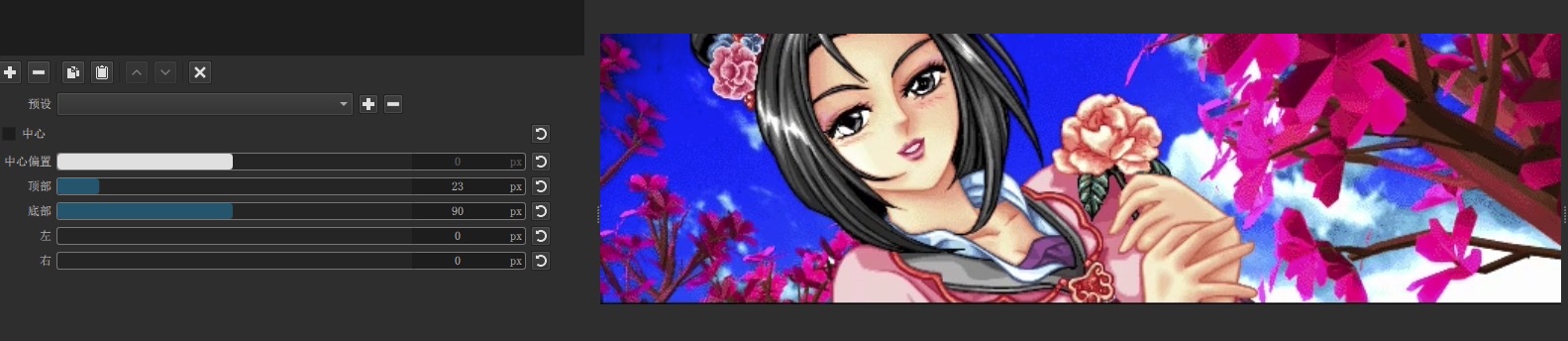
Export
Now we can export the video to the desired format:
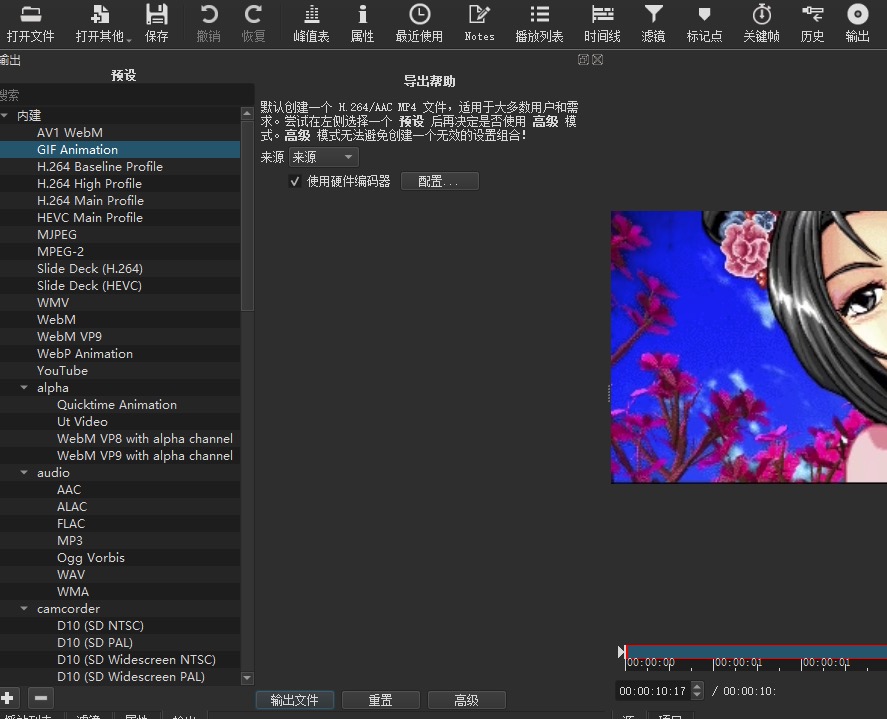
We can click Advanced to confirm the output size again:
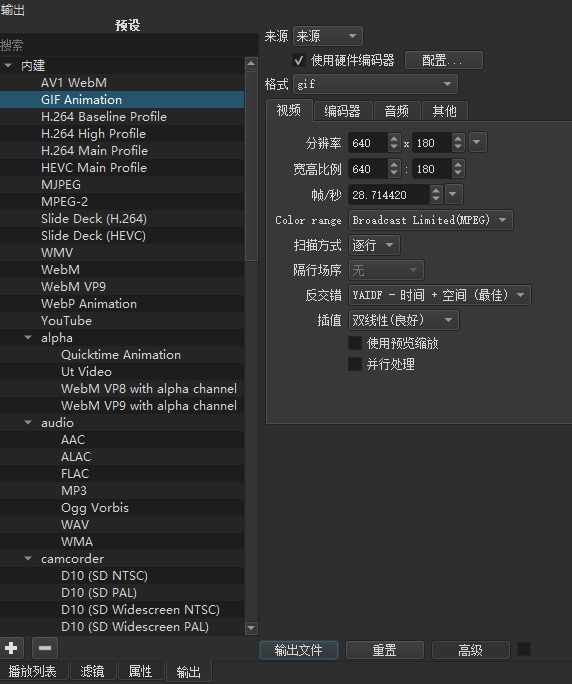
If everything is OK, click Export File to generate the cropped result.
Conclusion
Although using Shotcut to crop a video file is a bit of an overkill, it’s not too complicated. If you don’t have any other tools available, you can give it a try.
PS
I noticed that many people have read this article, so a video was also made, hoping to make it easier.